Angular's Deferrable Views feature has transformed how developers approach performance optimization in modern web applications. This powerful feature, which uses the @defer syntax, allows you to intelligently control when parts of your application are loaded, dramatically improving initial page load times and user experience.
In this comprehensive guide, we'll explore everything you need to know about Deferrable Views, from basic implementation to advanced use cases with practical examples.
What Are Deferrable Views?
Deferrable Views are Angular's solution to selective lazy loading at the template level. Unlike traditional lazy loading that works at the route level, deferrable views let you defer the loading of specific components, directives, or template sections until certain conditions are met.
Angular's deferrable views, using the @defer syntax, can help you speed up your application by telling Angular to wait to download the JavaScript for the parts of the page that don't need to be shown right away.
Key Benefits
- Improved Initial Load Time: Reduce the initial bundle size by deferring non-critical components
- Better User Experience: Load content progressively as users interact with your application
- Reduced Memory Footprint: Components are only loaded when needed
- Enhanced Performance: Automatic code splitting and chunk optimization
Basic Syntax and Implementation
The basic syntax for deferrable views is straightforward:
@defer {
<heavy-component />
}Let's look at a practical example:
// app.component.ts
import { Component } from '@angular/core';
@Component({
selector: 'app-root',
template: `
<div class="container">
<h1>Welcome to My App</h1>
<!-- This component loads immediately -->
<app-header></app-header>
<!-- This component is deferred -->
@defer {
<app-heavy-chart-component></app-heavy-chart-component>
}
</div>
`
})
export class AppComponent { }Defer Triggers: When to Load Content
Deferrable views support multiple trigger conditions that determine when the deferred content should load:
1. Immediate Loading
@defer (immediate) {
<app-component />
}2. On Interaction
@defer (on interaction) {
<app-interactive-component />
}3. On Hover
@defer (on hover) {
<app-tooltip-component />
}
4. On Viewport Entry
@defer (on viewport) {
<app-below-fold-component />
}Real-World Examples
E-commerce Product Gallery
@Component({
selector: 'app-product-page',
template: `
<div class="product-page">
<!-- Essential product info loads immediately -->
<div class="product-header">
<h1>{{ product.name }}</h1>
<p class="price">{{ product.price | currency }}</p>
<button class="buy-now">Buy Now</button>
</div>
<!-- Reviews section deferred until user scrolls -->
@defer (on viewport) {
<app-product-reviews [productId]="product.id" />
} @placeholder {
<div class="reviews-placeholder">
<p>Loading reviews...</p>
</div>
}
<!-- Related products load when user shows interest -->
@defer (on interaction; on hover) {
<app-related-products [categoryId]="product.categoryId" />
} @placeholder {
<div class="related-placeholder">
<p>Discover related products</p>
</div>
}
</div>
`
})
export class ProductPageComponent {
@Input() product: Product;
}Best Practices for Deferrable Views
1. Choose the Right Trigger
- Viewport: Perfect for below-the-fold content
- Interaction: Great for optional features like comments or reviews
- Idle: Ideal for background or analytical components
- Timer: Use sparingly, better to use user-driven triggers
- Hover: Excellent for tooltips and preview content
2. Implement Meaningful Placeholders
typescript// Good: Informative placeholder
@defer (on viewport) {
<app-user-comments />
} @placeholder {
<div class="comments-preview">
<p>{{ commentCount }} comments available</p>
<button>View Comments</button>
</div>
}
// Avoid: Generic loading message
@defer (on viewport) {
<app-user-comments />
} @placeholder {
<div>Loading...</div>
}3. Handle Error States Gracefully
typescript@defer (on viewport) {
<app-data-visualization />
} @error {
<div class="error-fallback">
<h3>Visualization Unavailable</h3>
<p>We're having trouble loading the data visualization.</p>
<button (click)="retryVisualization()">Try Again</button>
<a href="/support">Contact Support</a>
</div>
}4. Optimize Loading Timings
typescript// Use minimum times to prevent flickering
@defer (on viewport) {
<app-heavy-component />
} @placeholder (minimum 500ms) {
<app-skeleton-loader />
} @loading (minimum 1s; after 200ms) {
<app-progress-indicator />
}Performance Impact and Metrics
Implementing deferrable views correctly can lead to significant performance improvements:
- Reduced Initial Bundle Size: 30-50% smaller initial chunks
- Faster Time to Interactive (TTI): 20-40% improvement
- Better Largest Contentful Paint (LCP): 15-30% improvement
- Lower Memory Usage: Components loaded only when needed
Conclusion
Deferrable Views represent a significant leap forward in Angular's performance optimization capabilities. By intelligently controlling when parts of your application load, you can create faster, more responsive user experiences while maintaining clean, readable code.
The key to success with deferrable views lies in thoughtful implementation: choose appropriate triggers, provide meaningful placeholders, handle errors gracefully, and always consider the user experience. When used correctly, this feature can transform your application's performance and user satisfaction.
Start small by identifying heavy components in your application that aren't immediately visible, then gradually expand your use of deferrable views as you become more comfortable with the feature. Your users will thank you for the improved performance, and your development team will appreciate the cleaner, more maintainable code.
Remember that deferrable views are just one tool in your performance optimization toolkit. Combine them with other Angular performance features like OnPush change detection, lazy loading, and proper bundle optimization for the best results.
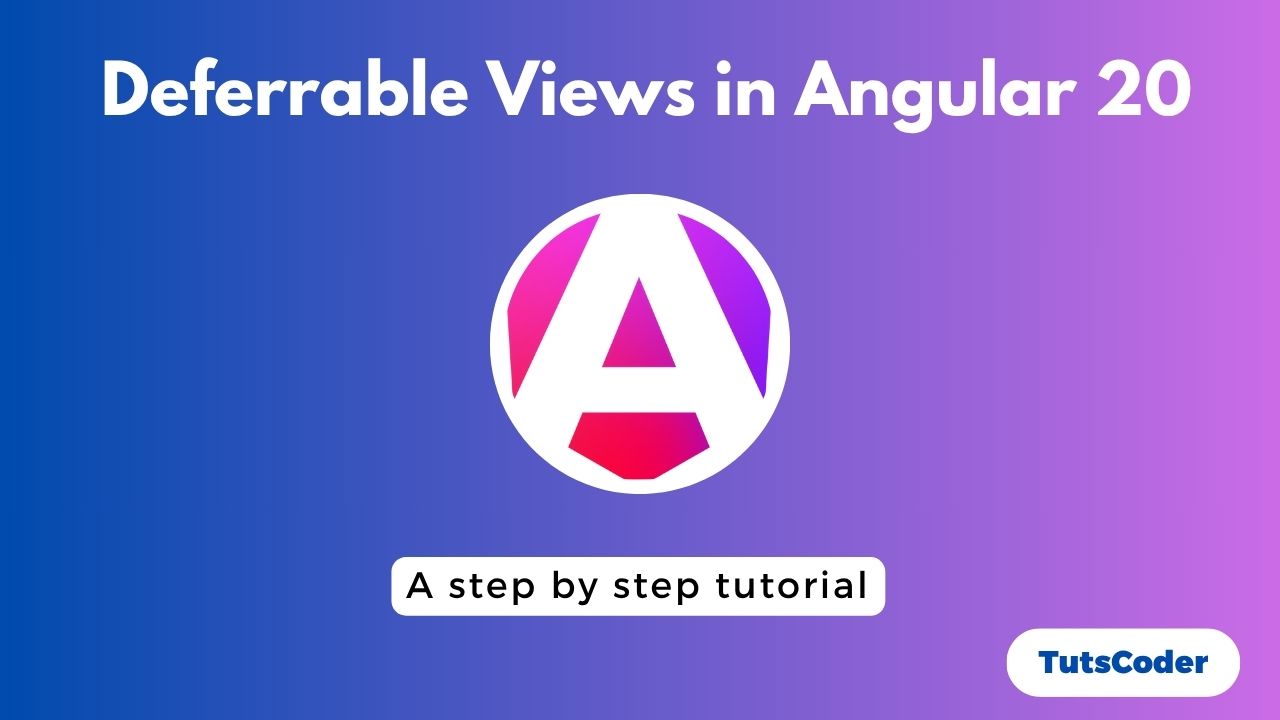
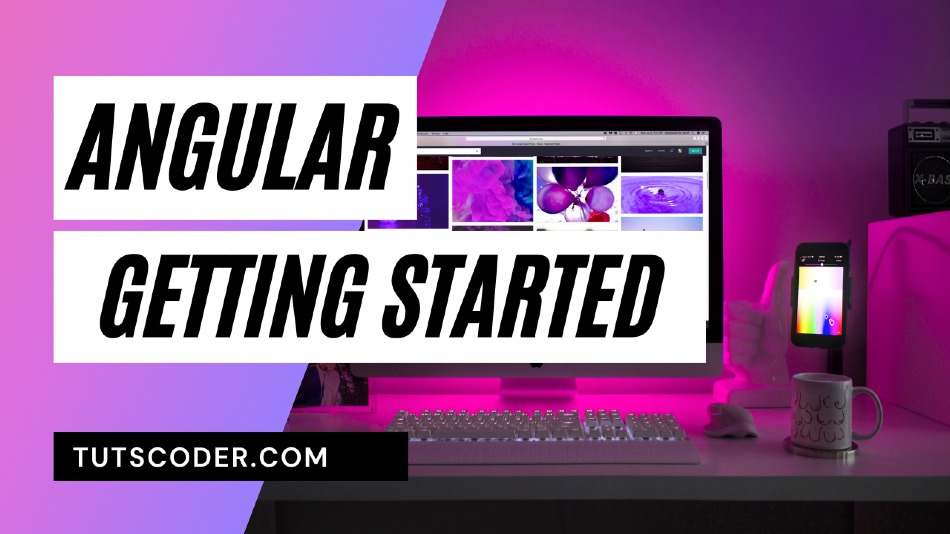
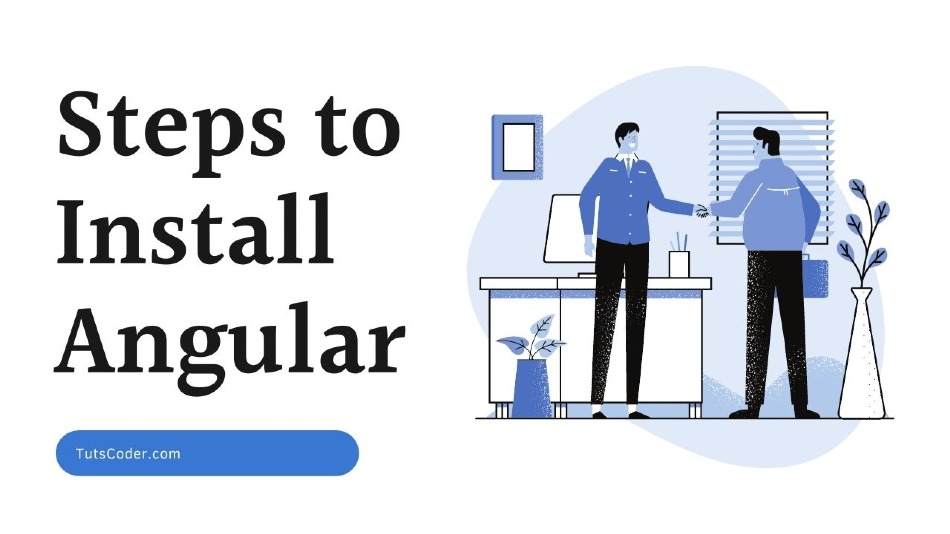
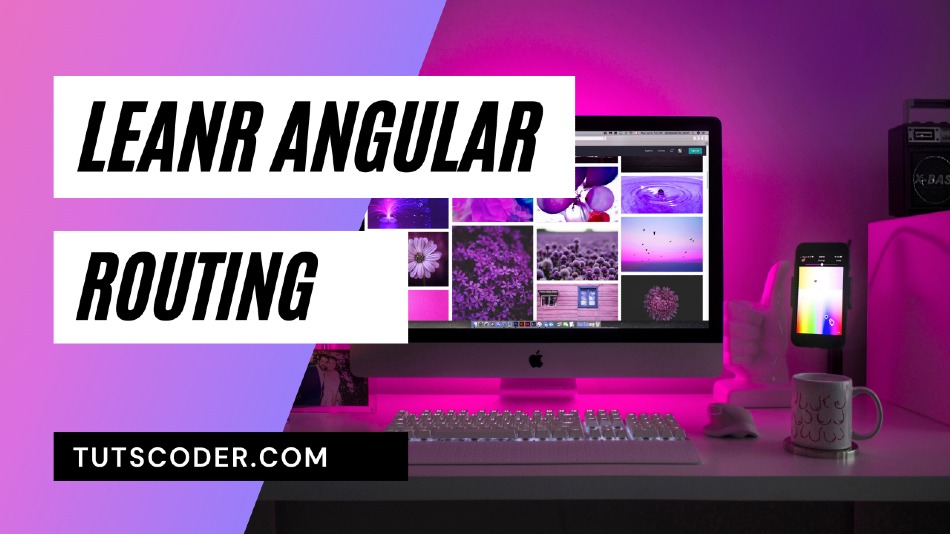



Leave a Comment
Share Your Thoughts