Code quality isn't optional—it's a foundation for maintainable, scalable Angular applications. SonarQube is an open-source platform that identifies bugs, vulnerabilities, and code smells before they reach production. Whether you're working solo or in a team, setting up SonarQube on Windows ensures consistent code standards.
Table of Contents
- Prerequisites & System Requirements
- Architecture & Data Flow
- Step-by-Step Installation & Configuration
In this guide, we'll walk through a complete, hands-on setup of SonarQube for Angular 20 projects on Windows—covering everything from Java installation to CI/CD integration. By the end, you'll have a fully functional code analysis pipeline.
Prerequisites & System Requirements
Minimum Hardware Requirements
- RAM: 4 GB minimum (8 GB recommended for smooth operation)
- Disk Space: 1 GB for SonarQube + dependencies
- OS: Windows 10, Windows 11
Software Prerequisites
| Software | Recommended Version | Why Required |
|---|---|---|
| Java JDK | 11 LTS or 17 LTS | SonarQube runs on JVM; required for server startup |
| Node.js | 18.x, 20.x, or 22.x | Required to run Angular CLI and npm dependencies |
| npm or yarn | 9.x+ (npm) or 4.x+ (yarn) | Package manager for Angular dependencies |
| Angular CLI | 20.x | To generate coverage reports via ng test |
| SonarQube | Community 10.x or LTS | Code analysis server (free Community edition sufficient) |
| SonarScanner CLI | 4.8.x or higher | Submits code analysis to SonarQube server |
Architecture & Data Flow
Understanding how SonarQube, SonarScanner, and your Angular project interact is key to smooth setup:
┌─────────────────────────────────────────────────────────────┐
│ YOUR ANGULAR 20 PROJECT │
│ ┌────────────────────────────────────────────────────────┐ │
│ │ 1. Code + Tests (TypeScript, HTML, CSS) │ │
│ │ 2. ng test --code-coverage → lcov.info generated │ │
│ │ 3. sonar-project.properties configured │ │
│ └────────────────────────────────────────────────────────┘ │
└────────────────────┬────────────────────────────────────────┘
│
▼
┌────────────────────────────┐
│ SONAR-SCANNER CLI │
│ (Reads lcov.info & code) │
│ Submits analysis to: │
└────────────────┬───────────┘
│
┌────────────────▼───────────────┐
│ SONARQUBE SERVER (localhost) │
│ - Processes analysis │
│ - Stores metrics in DB │
│ - Generates reports │
└────────────────┬───────────────┘
│
┌────────────────▼───────────────┐
│ SONARQUBE DASHBOARD (UI) │
│ http://localhost:9000 │
│ - View bugs, vulnerabilities │
│ - Code coverage metrics │
│ - Quality gates status │
└────────────────────────────────┘Step-by-Step Installation & Configuration
Step 1: Install Java JDK
- Download Java JDK from
https://www.oracle.com/java/technologies/downloads/(Java 17 LTS recommended) - Run the installer and follow the wizard. Default installation path:
C:\Program Files\Java\jdk-17 - After installation, verify via Command Prompt:
java -versionExpected output:
java version "17.0.x"
Java(TM) SE Runtime Environment (build 17.0.x+...)
Java HotSpot(TM) 64-Bit Server VM (build 17.0.x+...)Step 2: Download & Extract SonarQube Community Edition
- Visit
https://www.sonarqube.org/downloads/and download the Community Edition ZIP (Windows) - Extract to a simple path without spaces, e.g.,
C:\SonarQubeorD:\tools\sonarqube-10.0 - Verify the extracted structure:
C:\SonarQube\
├── bin\
│ ├── windows-x86-64\
│ │ ├── StartSonar.bat
│ │ └── StopSonar.bat
├── conf\
│ └── sonar.properties
├── extensions\
└── logs\Step 3: Configure SonarQube (sonar.properties)
- Open
C:\SonarQube\conf\sonar.propertiesin a text editor (e.g., VS Code, Notepad++) - Find and configure these key properties:
# Enable H2 embedded database (fine for development)
sonar.jdbc.url=jdbc:h2:tcp://localhost:9092/sonarqube
# Server port
sonar.web.port=9000
# Server host
sonar.web.host=0.0.0.0
# Uncomment to increase JVM memory (if 4GB+ RAM available)
sonar.web.javaOpts=-Xmx2G -XX:+HeapDumpOnOutOfMemoryErrorSave the file and close
Step 4: Start SonarQube Server
1.Open Command Prompt (cmd.exe) as Administrator
2.Navigate to the SonarQube bin directory:
cd C:\SonarQube\bin\windows-x86-64Run the startup script:
StartSonar.batWait 30-60 seconds for the server to start. You should see:
SonarQube is up
Verify SonarQube is running by opening http://localhost:9000 in your browser
You should see the SonarQube login page with default credentials:
Username: adminPassword: admin
Step 5: Create a Project in SonarQube UI
- Log in to
http://localhost:9000with admin/admin credentials - Click "Create project" button in the dashboard
- Choose "Manually" (not GitHub/GitLab integration for this guide)
- Fill in:Project key:
my-angular-app(no spaces, lowercase)Display name:My Angular 20 App - Click "Create project"
- On the next screen, select "Locally" and copy the project key and token (you'll need this for SonarScanner)
Step 6: Install SonarScanner CLI on Windows
npm install -g sonarqube-scannerAngular 20-Specific Configuration
Generate Code Coverage Report
SonarQube needs code coverage data to calculate metrics. Depending on your test setup, use one of these approaches:
Using Karma + Jasmine (Default)
ng test --code-coverage --watch=false Output file location: coverage/lcov.info
Create sonar-project.properties File
Create this file in the root of your Angular project (same level as package.json):
# SonarQube Project Configuration for Angular 20
# Project identification
sonar.projectKey=my-angular-app
sonar.projectName=My Angular 20 App
sonar.projectVersion=1.0.0
# Source and test directories
sonar.sources=src
sonar.tests=src
sonar.test.inclusions=src/**/*.spec.ts
# Exclude node_modules and other directories
sonar.exclusions=node_modules/**,dist/**,coverage/**,**/*.module.ts
# Code coverage report (Karma/Jasmine)
sonar.javascript.lcov.reportPaths=coverage/lcov.info
# Alternative for TypeScript projects
sonar.typescript.lcov.reportPaths=coverage/lcov.info
# Server configuration
sonar.host.url=http://localhost:9000
sonar.token=your-project-token-here
# Language detection (optional but recommended)
sonar.sourceEncoding=UTF-8your-project-token-here with the actual token from Step 5. You can find this in SonarQube UI under Project → Project Settings → Security → Tokens.
Run Your First Analysis
Now that everything is configured, here's the complete command sequence from your project root:
Full Analysis Pipeline (Copy & Paste)
REM Step 1: Install dependencies
npm install
REM Step 2: Build the Angular project
npm run build
REM Step 3: Run tests and generate coverage
ng test --code-coverage --watch=false
REM Step 4: Run SonarScanner
sonar-scannerView Results in SonarQube Dashboard
- Open
http://localhost:9000 - Click on your project name
- You'll see metrics including:Bugs: Code issues that will likely cause failuresVulnerabilities: Security weaknessesCode Smells: Maintainability issuesCoverage: % of code covered by testsDuplications: Copy-pasted code blocks
Understanding SonarQube Dashboard Metrics
Key Metrics Explained
| Metric | What It Means | How to Fix |
|---|---|---|
| Bugs | Code errors likely to cause runtime failures | Click on bug → read description → fix in code → re-analyze |
| Vulnerabilities | Security risks (SQL injection, XSS, etc.) | Urgent: Fix immediately. Review OWASP top 10 for prevention |
| Code Smells | Design problems reducing maintainability | Refactor long methods, reduce complexity, improve naming |
| Coverage | % of code executed by unit tests | Write more tests, aim for 70-80% minimum |
| Duplications | Repeated code blocks (DRY principle violation) | Extract to shared utility/service, reuse components |
Quick Fix Examples for Angular 20
❌ Problem: High Cyclomatic Complexity
SonarQube says: "Function has 15 paths, reduce to <10"
Angular Fix: Break large component methods into smaller functions or use Angular services
❌ Problem: Unused Variables
SonarQube says: "Variable 'unused' is defined but never used"
Fix: Delete the variable or use it appropriately
❌ Problem: No Coverage Detected
SonarQube says: "Coverage: 0%"
Fix: Run ng test --code-coverage --watch=false before SonarScanner
Troubleshooting: 8 Common Issues & Fixes
Issue 1: SonarQube Won't Start (Port 9000 in Use)
Error: "Failed to start SonarQube"
Fix: Port 9000 is already in use.
Find process using port 9000
netstat -ano | findstr :9000
Kill the process (replace PID with actual number)
taskkill /PID 1234 /F
Then restart SonarQube
StartSonar.batAlternative: Change port in sonar.properties: sonar.web.port=9001
Issue 2: Java Not Found
Error: "'java' is not recognized as an internal or external command"
Fix: JAVA_HOME not set correctly.
Verify Java is installed
java -version
Set JAVA_HOME temporarily (Command Prompt)
set JAVA_HOME=C:\Program Files\Java\jdk-17
set PATH=%JAVA_HOME%\bin;%PATH%
Test again
java -versionIssue 3: SonarScanner Command Not Found
Error: "'sonar-scanner' is not recognized"
Fix: PATH not updated or scanner not installed.
Verify SonarScanner is in PATH
echo %PATH%
If not present, add it:
setx PATH "%PATH%;C:\SonarScanner\bin"
Close and reopen Command Prompt, then test:
sonar-scanner -vBest Practices for Production Use
SonarQube Best Practices Checklist
- Quality Gates: Define minimum standards (e.g., fail if coverage <70% or critical issues detected)
- Fail CI on Violations: Block PR merges if quality gate fails (GitHub branch protection rules)
- Exclude Large Files: Add auto-generated code, node_modules, dist/ to exclusions to keep noise low
- Regular Reviews: Schedule weekly check-ins on SonarQube dashboard to track trends
- Team Rules: Establish team agreement on coverage targets (70-85% recommended for Angular)
- Backup & Monitoring: For self-hosted: set up database backups and monitor disk space
SonarCloud vs Self-Hosted SonarQube
| Aspect | SonarCloud (Cloud) | Self-Hosted SonarQube |
|---|---|---|
| Cost | Free for public repos; paid for private | Free (Community); paid (Enterprise) |
| Setup | 5 minutes via GitHub integration | 30-60 minutes local setup |
| Maintenance | None (managed by Sonar) | Admin responsible for updates, backups |
| Customization | Limited | Full control over rules, database, plugins |
| Best For | Open-source, quick setup | Enterprise teams, offline requirements |
When to use SonarCloud: You have public repositories or want zero maintenance overhead.
When to use Self-Hosted: Enterprise security policies, private projects, or need full customization.
Conclusion
You now have a complete, production-ready SonarQube setup for Angular 20 on Windows. You've configured code quality analysis, generated coverage reports, and integrated scanning into your CI/CD pipeline. Code quality is no longer optional—it's baked into your workflow.
The key takeaway: Run analysis early and often. Small issues caught in development are exponentially cheaper to fix than bugs discovered in production.
What's Next?
- Enforce Quality Gates: Set minimum standards (e.g., fail if bugs > 0 or coverage < 70%)
- Fail CI on Issues: Configure GitHub Actions to block PR merges on SonarQube violations
- PR Decoration: Install SonarQube PR decoration plugin to comment directly on pull requests
- Custom Rules: Create team-specific linting rules aligned with your coding standards
- Monitor Trends: Track quality metrics over time to celebrate improvements
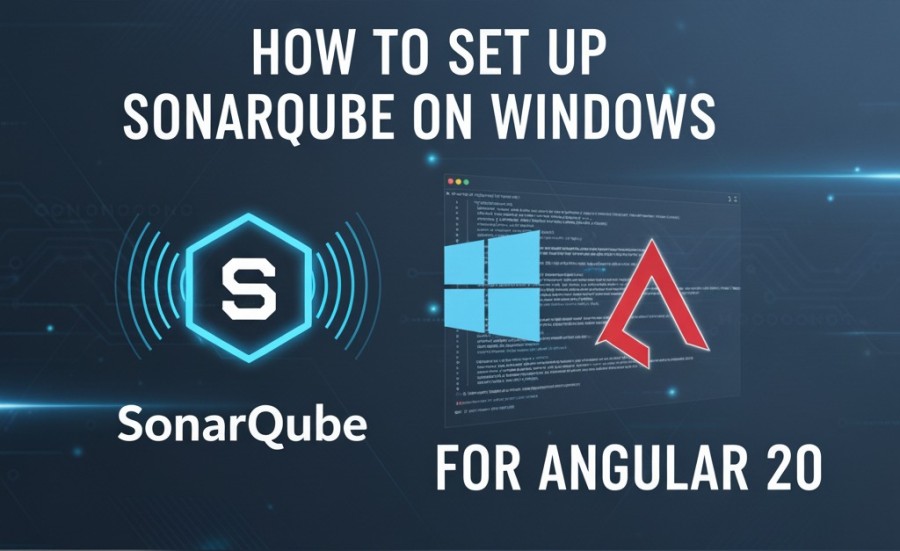
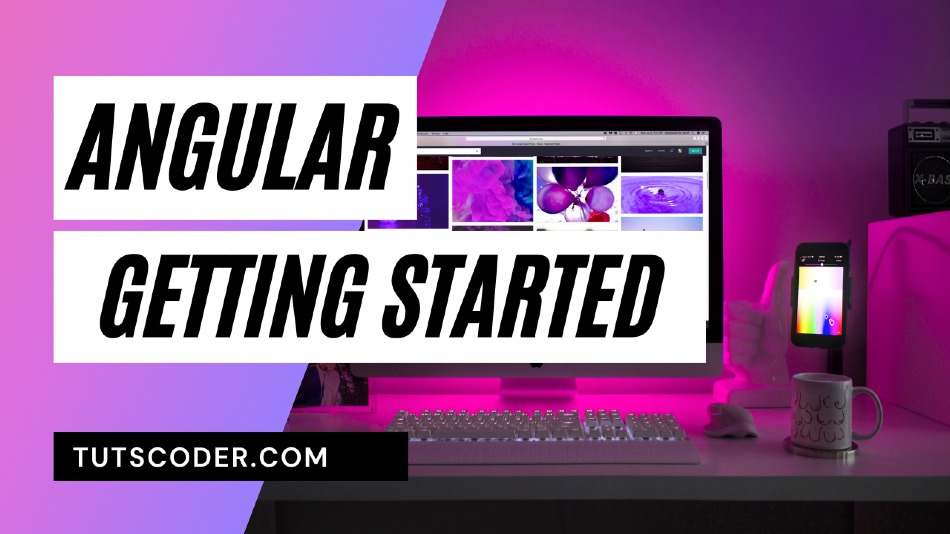

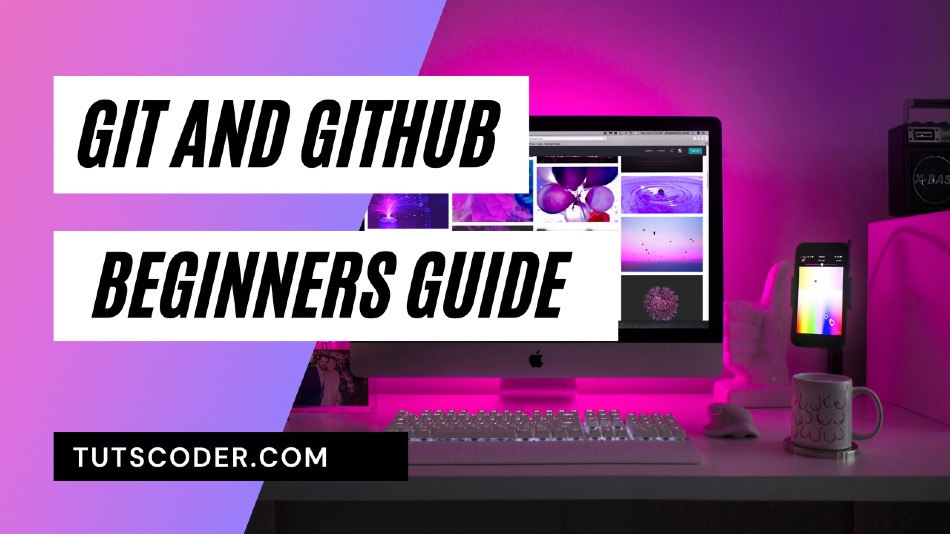



Leave a Comment
Share Your Thoughts