In this tutorial, you will learn step by step guide to upgrading WordPress manually.
So let’s get started…
Step by Step Guide to Upgrade WordPress Manually
Step1: Backup your site
Before performing any operation please take backup of your current running site you can take direct full backup of the site by visiting your Cpanel, using FTP or you can use WordPress plugin like UpdraftPlus
Also, Dont’s forget to take backup your site database.
Step2: Download the latest version of WordPress
Go to WordPress's official site wordpress.org and download the latest version of WordPress.
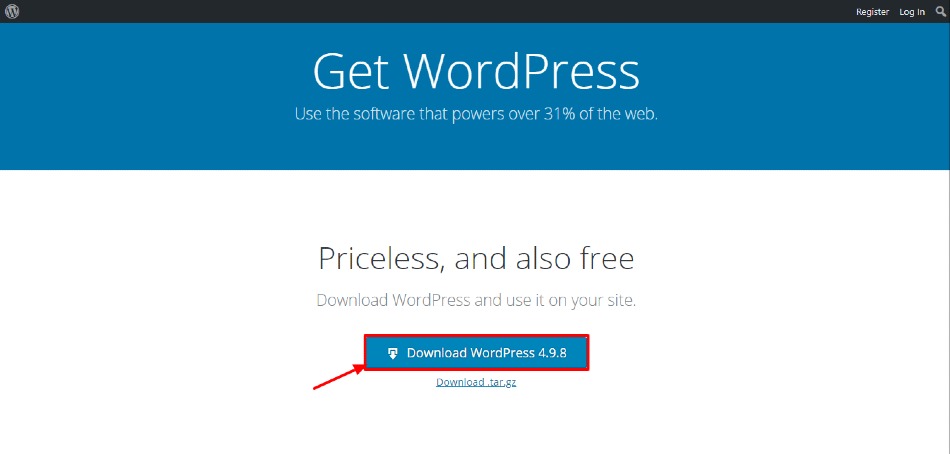
After download completed unzip the downloaded files into your local machine
Step 3: Deactivate Plugins
go to your WordPress site login and navigate to plugins and just deactivate all the plugins on your current site.
Step 4: Replace WordPress Files
Now login to your WordPress site FTP or Cpanel and go to your website root directory and delete your ‘wp-includes’ and ‘wp-admin’ directories.
then Upload wp-includes and wp-admin directories from the latest version of WordPress you downloaded to your website root directory.
Don’t delete your wp-content directory or any of the files in that directory. Copy files from the wp-content directory in the new version of WordPress to your existing wp-content directory and also replace any existing files with the same and all other files in that folder will remain the same.
Copy all files from your website root directory of the new version of WordPress that you downloaded into your machine, overwrite any existing files and new files will be added.
Step5: Login to WordPress
Now go to your WordPress admin login where you may have to login again. please try clearing cookies if you find any difficulties during login.
Step6: ReActivate your Plugins
After successfully login navigate to plugins and activate all which we disabled
Congratulations, your upgrade is completed and now you should have the latest version of WordPress installed.
Also read,
- How to Install or Upgrade WordPress Plugins Manually
- How to Upgrade or Change WordPress Themes Manually
Conclusion
Thanks for reading.
Do let me know If you face any difficulties please feel free to comment below we love to help you.if you have any feedback suggestion then please inform us by commenting.
Don’t forget to share this tutorial with your friends on facebook and twitter
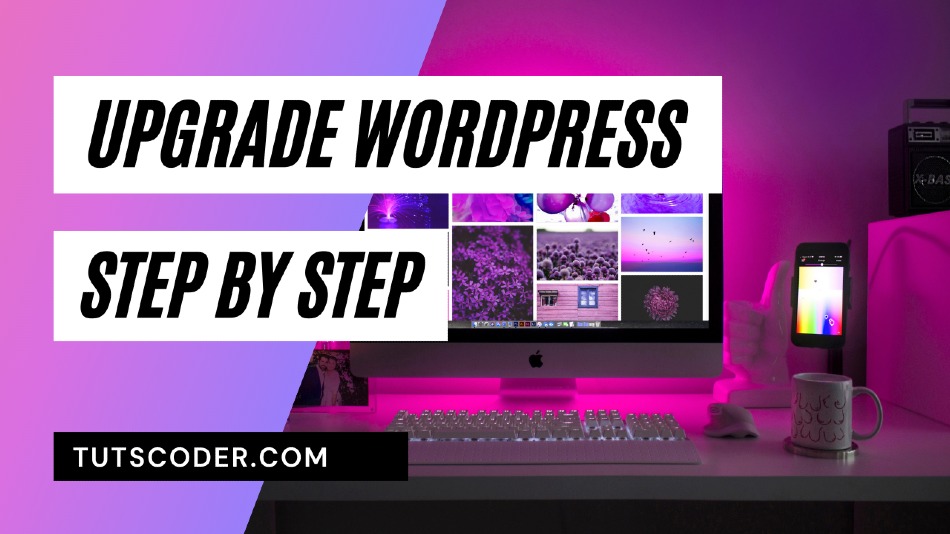
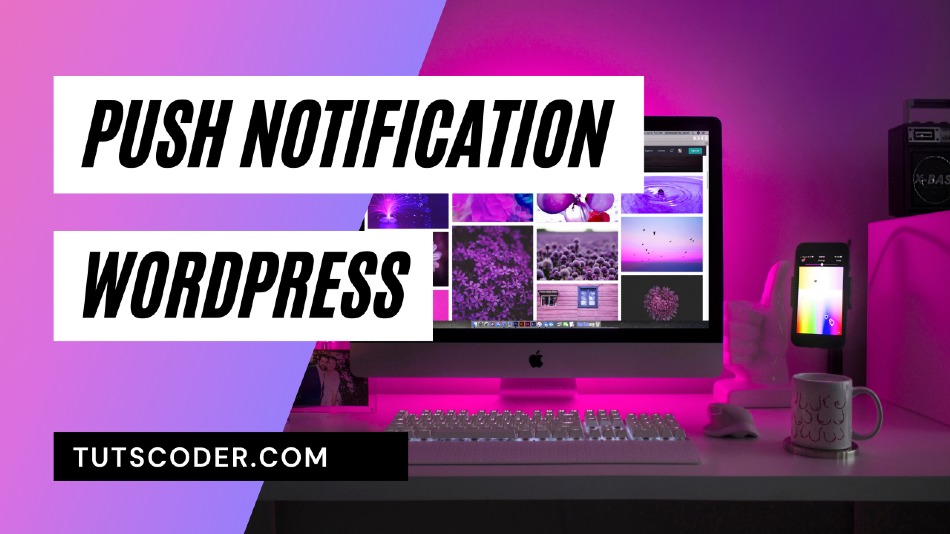

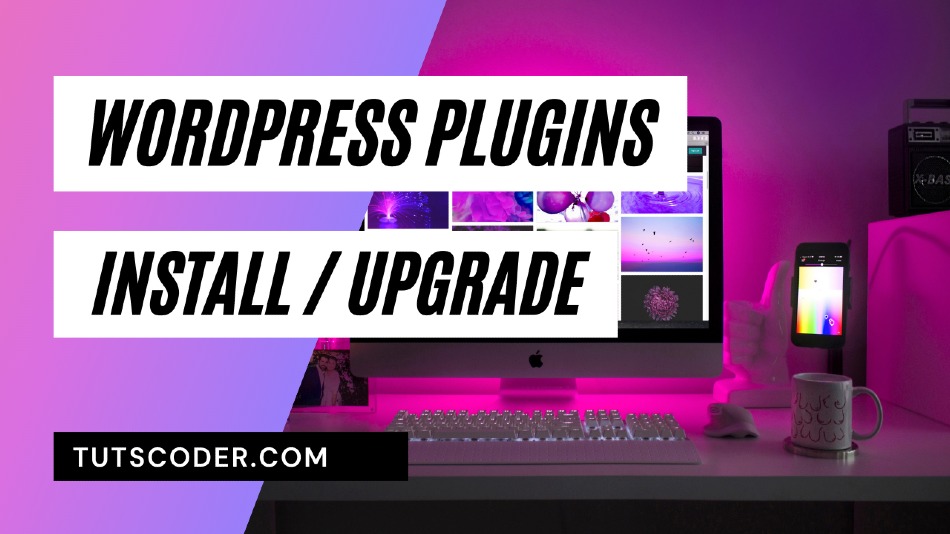



Leave a Comment
Share Your Thoughts