In this article, we will learn how to undo changes in Git using different methods such as git revert, git reset, and git checkout.
Git is a popular version control system that allows developers to track and manage their code changes. However, mistakes can happen, and sometimes you may need to revert changes made in your Git repository.
Revert Your Git Changes step by step
Method 1 : Git Revert
Git revert is a safe option for undoing changes in Git as it only reverses specific commits, preserving the project's history. To revert changes using git revert, you need to specify the commit hash that you want to revert.
Steps:
- Open the command line in your local repository
- Type git log to view the list of commits
- Copy the commit hash of the commit you want to revert
- Type git revert <commit_hash> to revert the changes
- Push the changes to your remote repository using git push
Method 2 : Git Reset
Git reset is a powerful command that allows you to reset your repository to a previous state. However, it can also permanently erase commits and alter the project's history.
Steps:
- Open the command line in your local repository
- Type git log to view the list of commits
- Copy the commit hash of the commit you want to revert to
- Type git reset --hard <commit_hash> to revert the changes
- Push the changes to your remote repository using git push
Method 3 : Git Checkout
Git checkout is a versatile command that allows you to switch between branches or restore specific files to a previous state. To undo changes in Git using git checkout, you need to specify the file or branch you want to restore.
Steps:
- Open the command line in your local repository
- Type git status to view the list of modified files
- Type git checkout <file> to restore a specific file to its previous state
- Or type git checkout <branch_name> to switch to a previous branch and restore its state
- Push the changes to your remote repository using git push
Conclusion:
Git provides several methods to undo changes, each with its own benefits and drawbacks. Git revert is a safe option that preserves the project's history, while git reset allows you to reset the repository to a previous state, and git checkout is a versatile command that allows you to switch between branches or restore specific files. We hope this step-by-step guide will help you effectively revert changes in your Git repository.
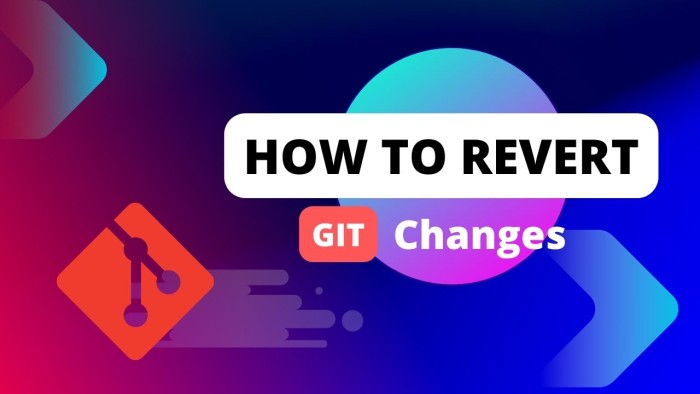
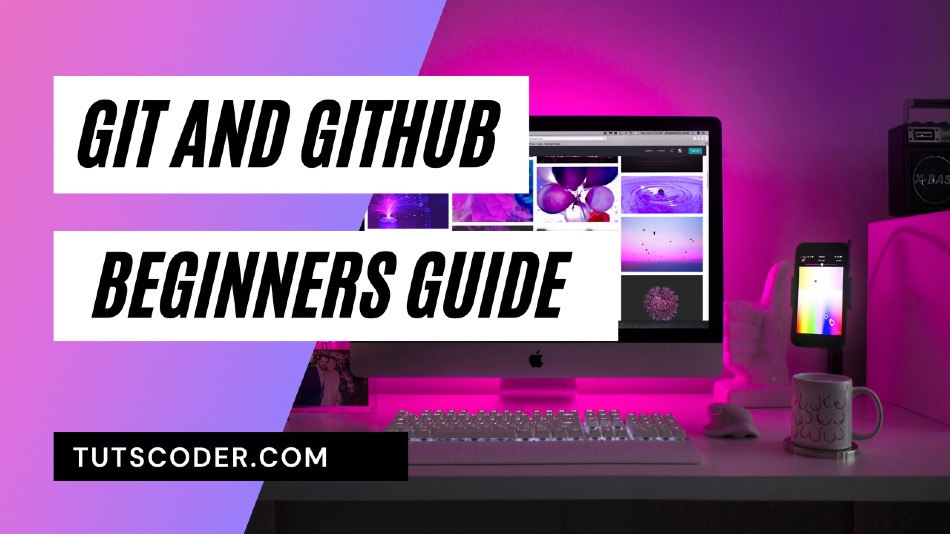
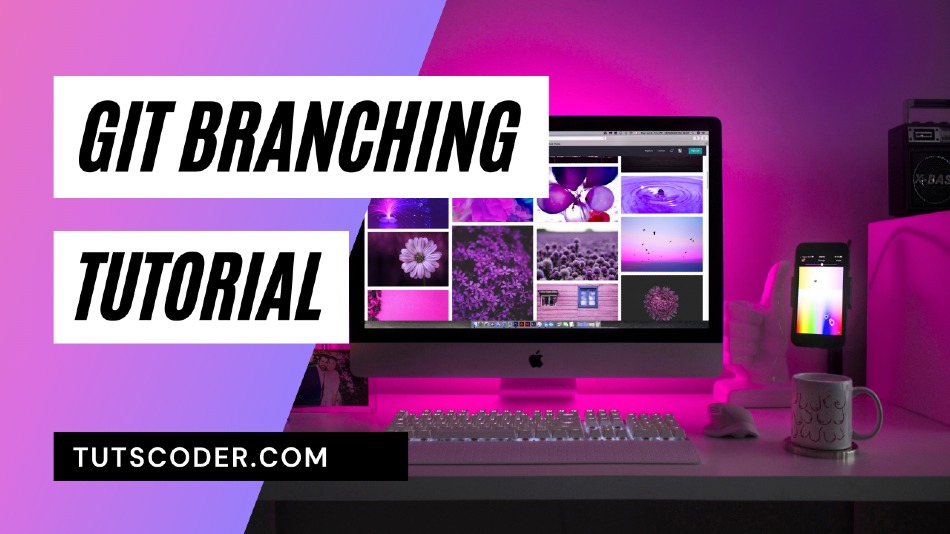
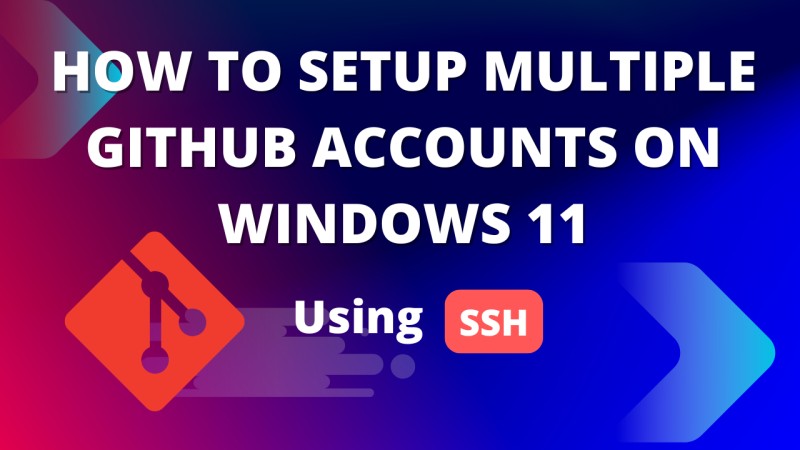



Leave a Comment
Share Your Thoughts