In the ever-evolving landscape of web hosting and server management, Nginx stands out as a reliable and powerful solution. As a critical component of the modern web server stack, mastering Nginx configuration settings is paramount for ensuring optimal performance, security, and scalability of your digital infrastructure.
Whether you're a seasoned system administrator or a novice web developer, understanding the essential Nginx configuration settings is a fundamental step towards achieving seamless server management.
Table of Contents
Essential Nginx Configuration Settings
Creating a New Configuration File:
To maintain a clean and organized Nginx configuration, it's advisable to create separate configuration files for each website or application hosted on your server. This approach simplifies management and facilitates easier troubleshooting.
sudo nano /etc/nginx/sites-available/example.comSample Configuration File :
server {
listen 80;
server_name example.com www.example.com;
location / {
proxy_pass http://localhost:3000; #whatever port your app runs on
proxy_http_version 1.1;
proxy_set_header Upgrade $http_upgrade;
proxy_set_header Connection 'upgrade';
proxy_set_header Host $host;
proxy_cache_bypass $http_upgrade;
}
}Enabling the New Configuration:
To activate your website in Nginx, you must first build a symbolic link for it. This is done after writing the configuration file.
sudo ln -s /etc/nginx/sites-available/example.com.conf /etc/nginx/sites-enabled/
Verifying Nginx Configuration:
Before applying changes, it's crucial to verify the syntax of your Nginx configuration to avoid potential errors that could disrupt server operation.
sudo nginx -tRestarting Nginx Service:
To have the changes take effect, you must restart the Nginx service after making changes to the settings.
sudo systemctl restart nginx
sudo service nginx restart
Reload Nginx:
Reload is a bit different from restart in that, again, it is more gracefully. According to Nginx, reload is defined as "start the new worker process with a new configuration, gracefully shut down old worker processes.". You can reload Nginx by using one of the following commands:
sudo service nginx reload
sudo systemctl reload nginxView server status
Use one of the following commands to find out what your Nginx web server's current status is:
service nginx status
systemctl status nginxAlso read,
- Effortlessly Speed Up Your Website With NGINX And Gzip Compression
- 10 Best Practices For Optimizing NGINX Configuration
Test Nginx configuration
The configuration file of your Nginx server can be tested ahead of a full restart or reload. This reduces the chance of any unexpected mistakes that could bring down your website.
You can accomplish this by using two different commands, both of them return the same data:
nginx -tCheck Nginx version
There are two methods to figure out your Nginx version. Although they are somewhat similar, one displays a bit more data than the other.
To print the Nginx version, use one of the following Nginx commands:
service nginx -v
systemctl -v nginxConclusion:
Having proficiency with these fundamental Nginx configuration parameters will enable you to handle your server efficiently on a regular basis, enhance security, and maximize speed.
As your server environment changes, don't forget to adjust these configurations to meet your unique needs and to continuously monitor and fine-tune them.
With Nginx on your side, you can expertly handle the challenges of server administration and provide your users with great online experiences.


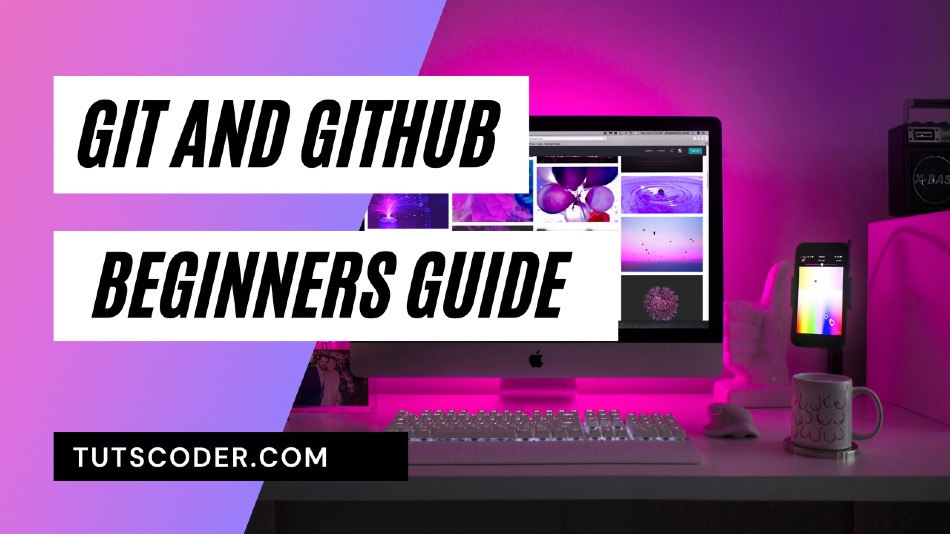
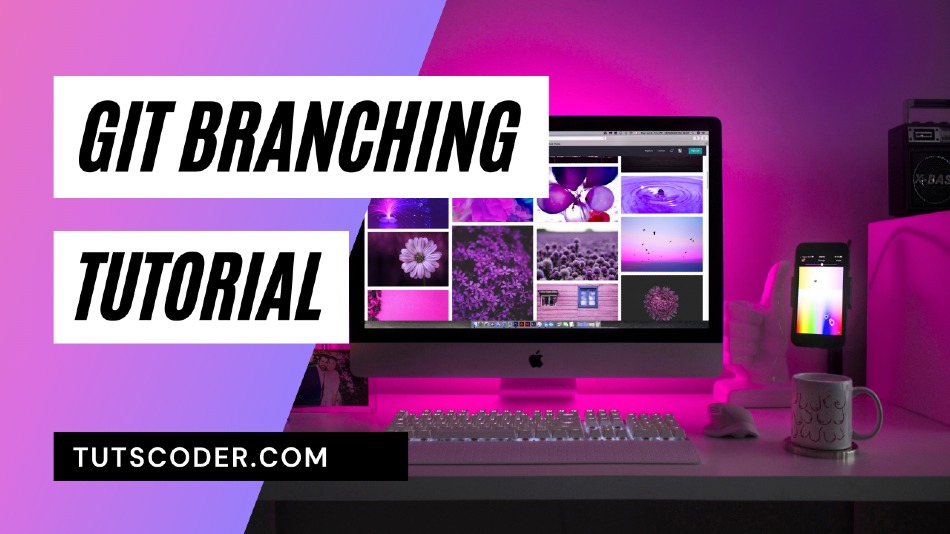



Leave a Comment
Share Your Thoughts