In order to Create a Pin for your boards in Pinterest using API we need an Access token for Authorization purposes, so let's generate it first.
What is Pinterest?
Pinterest is a popular social media platform that is used by millions of users to discover, save, and share ideas on a variety of topics. As a content creator or marketer, it's important to have your content accessible on Pinterest, and one way to do that is by using the Pinterest API.
Whether you're a developer aiming to integrate Pinterest into your application or a marketer looking to streamline your content strategy, this step-by-step guide will walk you through creating pins using the Pinterest API. Let’s dive in and unlock the potential of Pinterest automation.
Understanding Pinterest API Basics
Before you start creating pins, it's crucial to grasp the fundamentals of the Pinterest API. This API allows developers to interact with Pinterest programmatically, facilitating actions like pin creation, board management, and user engagement.
What is Pinterest API?
The Pinterest API provides endpoints for managing pins, boards, and user data. It enables you to automate tasks, retrieve information, and enhance your Pinterest presence programmatically.
For more detailed information, visit the Pinterest API Documentation.
Before Starting to use Pinterest we must have had to request permission for accessing their APIs,
Setting Up Your Pinterest Developer Account
To leverage the Pinterest API, you'll need to set up a Pinterest Developer account. Follow these steps to get started:
Create a Pinterest Developer Account
Sign Up: Visit the Pinterest Developers site and sign up for an account.
Create a New App: After signing in, create a new application by providing essential details such as app name, description, and website URL. .
Obtain client id or App Id : Once app created you can see app id or client form the dashboard
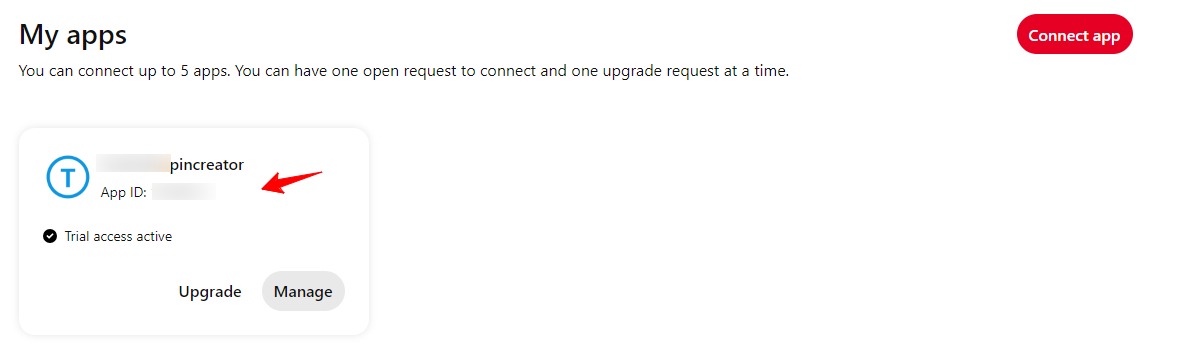
Create a Pin with Pinterest API step by step
Generate Access Code for Pinterest
Go to your browser and paste the below link in the URL to ask for permission and access code.
Make sure to replace your client id in URl before pasting.
https://www.pinterest.com/oauth/?client_id=<ClientId>&redirect_uri=https://httpstat.us/200&response_type=code&scope=boards:read,boards:write,pins:read,pins:write,user_accounts:read,ads:readHere we are asking for the following permission, which you can change according to your requirements:
Boards: read, write
Pins: read, write
user account: read
After that, it will ask for permission, click on Allow button.
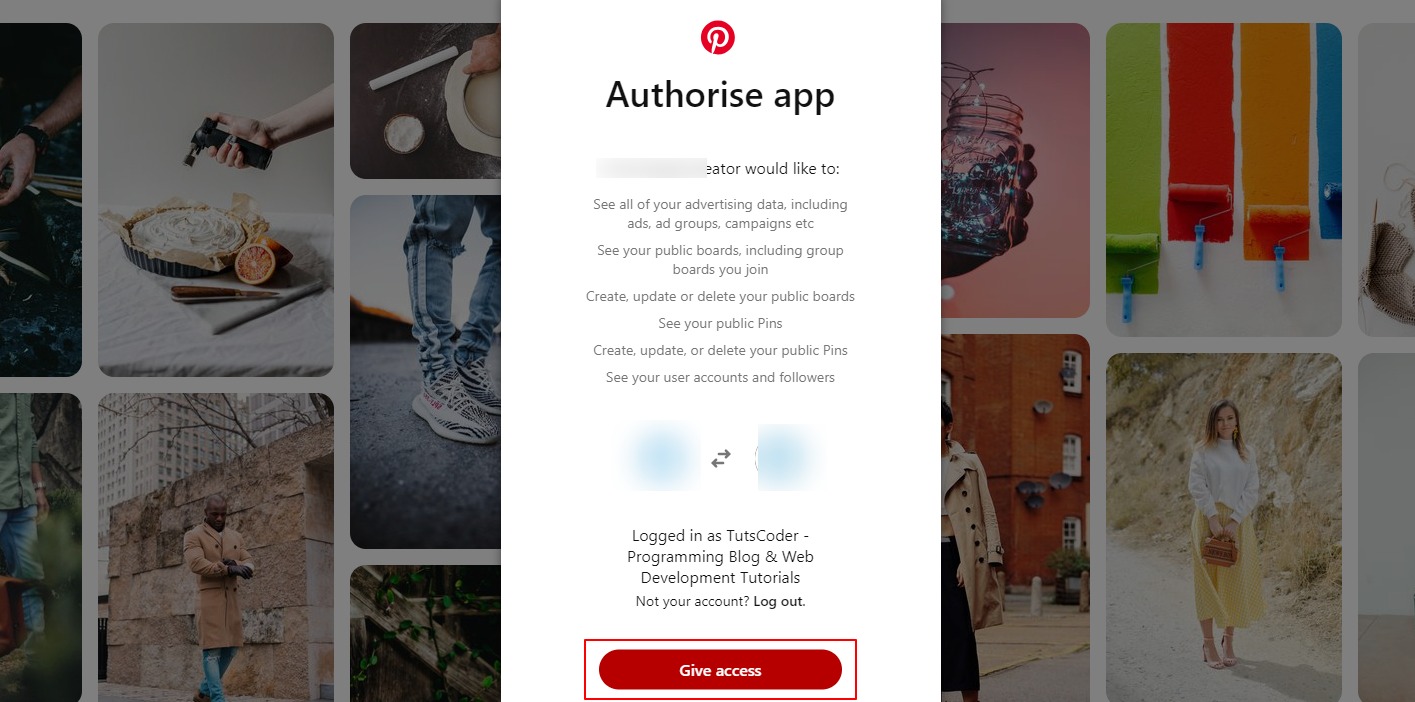
Then you will receive the access code in the browser URL, copy that, and it will be needed to Generate an Access token.

Now we have got the permission and also acquired the access code, let's generate an Access token.
Obtaining OAuth 2.0 Access Token
Pinterest uses OAuth 2.0 for secure authentication. Here’s how to obtain your access token:
Method : POST
https://api.pinterest.com/v5/oauth/tokenParameters:
grant_type : authorization_code
code: <Your Code>
redirect_uri : https://httpstat.us/200
In response you will get access token(Valid for 30days) and refresh token(Valid for 365 days).
So,using this access token now we can get our all boards,Create Pins etc.. in Pinterest.
Making API Calls to Create Pins
With your environment set up, you’re ready to start creating pins. Follow these steps to make API calls:
Get all boards using API:
URL:
Method : GET
https://api.pinterest.com/v5/boardsHeaders:
Authorization: Bearer <Your Access Token>In response, you will get all your boards with their ids and other related details.
Create Pin using API in Pinterest:
Send a POST request to the Pinterest API with your access token and payload.
URL:
Method : POST
https://api.pinterest.com/v5/pinsHeaders:
Authorization: Bearer <Your Access Token>Sample request:
{
"title": "Pin Title",
"link": "Your link",
"description": "desc.",
"dominant_color": "#ff5757",
"alt_text": "sample alt text",
"board_id": "your board id",
"media_source": {
"source_type": "image_url",
"url": "image url"
},
"parent_pin_id": null
}Check the API response to ensure your pin was created successfully, After succesfuly your Pin will be created in your Given baord.
This is how we can create pins manually using Pinterest APIs.
Delete Created Pins:
URL:
Method: DELETE
https://api.pinterest.com/v5/pins/<Your-Pin-Id>Headers:
Authorization: Bearer <Your Access Token>Get Pins from Spiecifc Boards:
URL:
Method:GET
https://api.pinterest.com/v5/pins/<your-board-id>Headers:
Authorization: Bearer <Your Access Token>Testing and Troubleshooting
Once you’ve implemented pin creation, thoroughly test your setup to ensure everything works as expected:
Verify Pin Creation
- Check Pinterest: Verify that the pin appears on the designated board.
- Debug Errors: If the pin does not appear, check the API response for error messages and adjust your code accordingly.
Troubleshooting Tips
- Ensure your access token is valid and has the necessary permissions.
- Verify the payload structure and endpoint URL.
- Check Pinterest API documentation for any updates or changes.
Conclusion
Creating pins with the Pinterest API can greatly enhance your content management and automation efforts. By following this step-by-step guide, you can efficiently integrate Pinterest into your application and streamline your pin creation process. Embrace the power of automation and make the most of Pinterest's visual platform today!
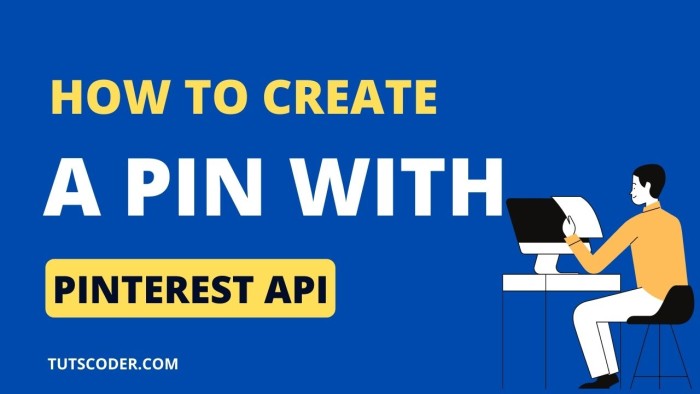

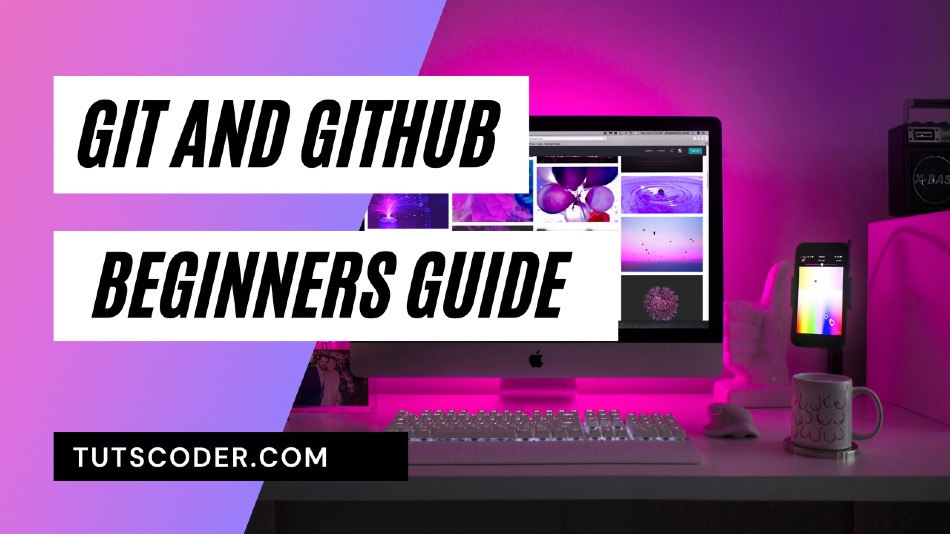
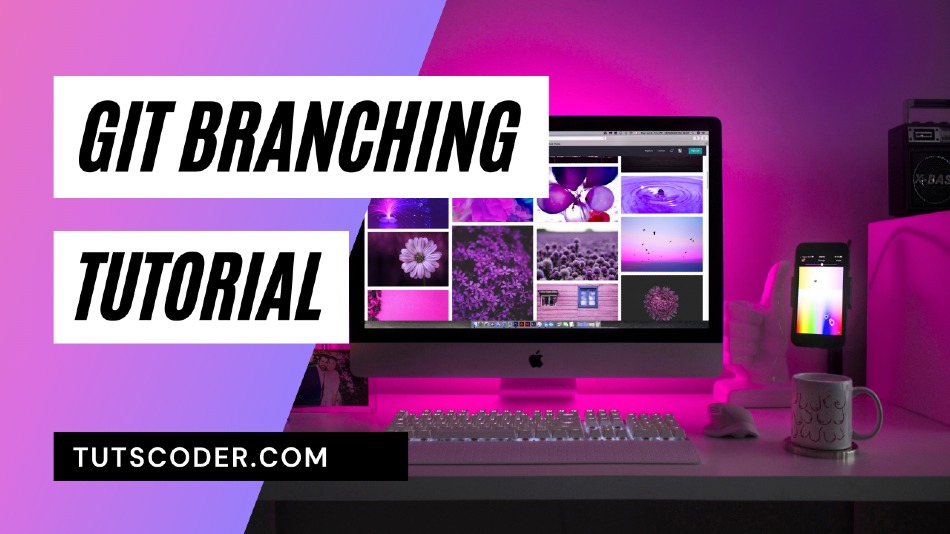



Leave a Comment
Share Your Thoughts